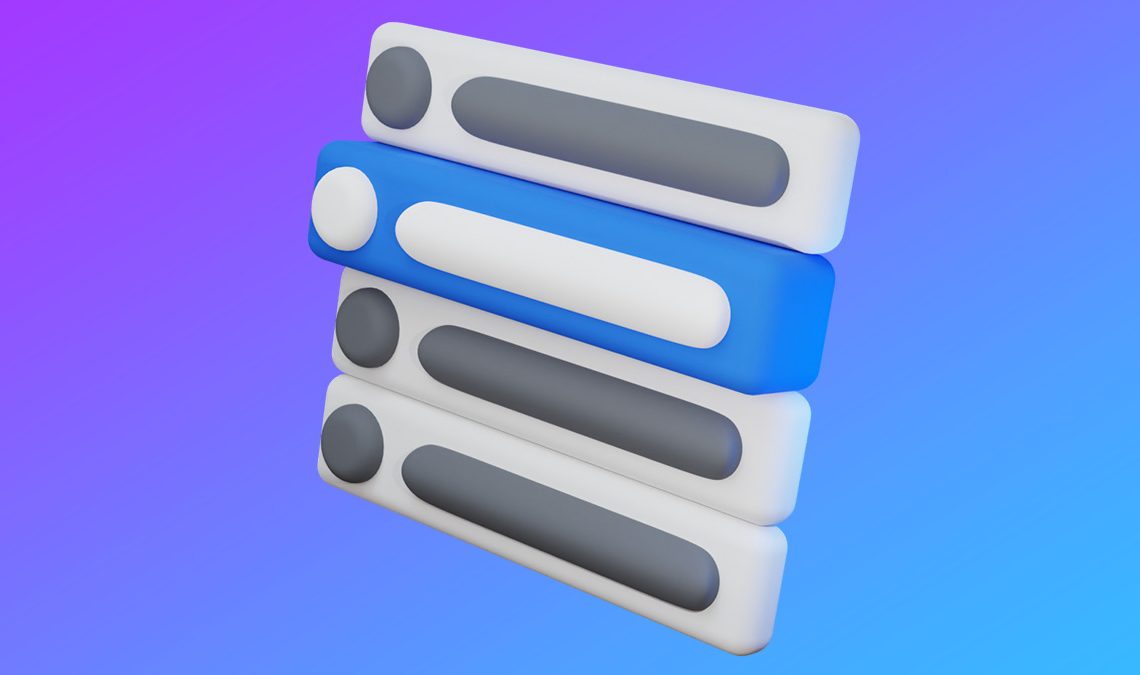
You can now navigate around your account with just a few keystrokes! The new Quick Actions Menu gets you where you need to go in seconds — with two clicks or without leaving the keyboard.
What is the Quick Actions Menu (aka the Quick Menu)?
The Quick Actions Menu is a popup menu with shortcuts that bring you directly where you need to go within your AWeber account. Want to create a new message, add subscribers, or review your campaigns? You can get directly there quickly using the Quick Menu.
Pulling up the Quick Menu
Simply click on “Quick Menu” in your side navigation or select command (⌘) + K on your keyboard.

Then use one of the three ways you can use the new Quick Menu to move around your account.
- Scroll the Quick Menu
- Search the Quick Menu
- Learn the shortcuts
Scroll the Quick Menu
You can scroll through to see options like “Go to messages,” “Create a landing page,” and more.

Click on one of these options and you will be brought to the appropriate page. So, for example, if you choose “Create a message,” you’ll find yourself in a new drag-and-drop message with the most recent template you chose.
Search the Quick Menu
Do you know exactly what action you want? Search for it instead of scrolling. Using the top search bar, you can search for keywords like “message” or “landing page,” and also non-direct keywords like “email” and “support.”
The Quick Menu will still get you where you need to go.

Learn the shortcuts
In the Quick Menu, a shortcut keystroke is next to each action. For example, “Go to messages” is associated with “M.”
That means, by simply typing “M” you will go to your messages screen.
These keystroke shortcuts will only work when you are on a dashboard screen. Once you’re in the message or landing page editor, the “M” will simply work as a regular old m.
Learn them all and move around your account like a pro (saving tons of time in the long run).
Quick menu shortcuts
Here’s a comprehensive list of all the shortcuts you can use in your account.
| Go to messages | M |
| Create a message | ⇧M |
| Go to campaigns | C |
| Go to subscribers | S |
| Add subscribers | ⇧S |
| Go to sign up forms | F |
| Go to landing pages | P |
| Create a landing page | ⇧P |
| Go to reports | R |
| Go to help | H |
| Open Live Chat | ⇧H |
| Show/hide navigation menu | X |
| Switch lists | L |
| Switch account | A |
What shortcuts would you like?
This is just the beginning of the Quick Actions Menu. Is there an action you take every time you log in that you’d like to see on this list? Let us know by filling out this feedback form.
The post Save Time with Quick Menu Shortcuts appeared first on AWeber.