RSS feeds are often the simplest way to automate your marketing. If you’re a podcaster, blogger, or journalist you likely have an RSS feed. If you’re not using it, you’re missing out on a huge opportunity.
Anyone can take advantage of RSS feeds — from business owners and managers to marketing managers and researchers.
We’ll cover what exactly RSS feeds are. Plus, get 3 examples of how you can implement RSS feeds today to save time tomorrow (and improve the way you do marketing).
What is an RSS feed?
Essentially, an RSS feed is an XML text file, created by a website, blog, or podcast publisher. It includes a list of content updated in real time, with the most recently published content at the top.
Each new entry on an RSS feed can include things like the title, image, description, link, and audio link — as well as other relevant information.
You can get the most recent information from any RSS feed by subscribing to it. Want to see what your blog or podcast’s feed looks like? Plug it into an RSS reader, like Feedly or Feeder (both have free plans).
Types of RSS feeds
Subscribers to an RSS feed are probably superfans — they don’t want to miss a thing from that source. If you wanted to create a list of only the blogs, podcasts, and news articles from sources you already like — you can.
Here are a few examples of the types of feeds you might want to subscribe to.
Blog post RSS feeds
A blog post’s RSS feed allows readers to stay up-to-date on the most recent posts. Anyone can subscribe to everything on the blog, or just one category.
For example, here’s the RSS feed for the tech news company FastCompany’s Work Life category (“fastcompany.com/work-life/rss”).

Whoa… that XML file can look pretty intense to some.
But don’t worry, all you need is to plug the URL “fastcompany.com/work-life/rss” into a feed reader and it’ll show a accessible display of the most recent articles:

Plug your own blog’s RSS feed, or your favorite content – and plug it into a feed reader to see how it looks!
Podcast RSS feeds
Podcasters are probably the most common users of RSS feeds these days. That’s because, to start a podcast, you need to submit your RSS feed to Apple Podcasts, Spotify, and other platforms in order for them to publish your episodes.
RSS feeds work the same way for podcasts that they do for blogs — the feed is updated with the podcast’s most recent episodes at the top. People interested in the podcast can subscribe to get the most recent episodes.
For example, here’s the podcast RSS feed for 99% Invisible (“https://99percentinvisible.org/episode/podcast-episode/feed/“):

If you have a podcast, don’t worry about creating an RSS feed for it. Your publishing platform — Captivate, Anchor, Libsyn, etc. — will create one for you.
Plug the URL 99percentinvisible.org/episode/podcast-episode/feed/ into a feed reader and it’ll show a accessible display of the most recent podcasts:

News RSS feeds
News can be overwhelming or random when you try to consume it all via social media or websites. But if you have a few sources you really like, you can use RSS feeds to keep up to date.
For example, here’s the RSS feed for The New York Times: https://rss.nytimes.com/services/xml/rss/nyt/homepage.xml
Plug this into your feed reader, and you’ll see a list of the most recent news articles from The New York Times:

It used to be more common for RSS to be used with a reader to create a feed of your favorite content. But most people are very happy learning about news, blogs, and podcasts on Twitter, Facebook, Instagram, or other social media.
But we’ve got a secret. There are actually a ton of other ways you can use RSS feeds — to save time and improve your marketing. Here are our three favorites.
3 ways to use RSS to automate your marketing
Completing 1 marketing task is fast and easy. It only takes a few minutes to send 1 Tweet, write 1 email, post 1 video on Facebook, etc. But those few minutes add up over time.
Posting about your new podcast, blog post, or YouTube video on 5 social media platforms plus sending it in an email can mean hours of work or more per week.
That’s where automation comes in! You can actually “set and forget” automations using RSS feeds. They save you tons of time day to day on marketing.
Here are 3 places to get started:
Automatically add your most recent posts, podcasts, videos, and products in your emails
Do you send a welcome campaign? An abandoned cart email? Automated review request emails?
Want to include recent blog posts without needing to update your automations each time? RSS feeds are the answer.
You can actually add an RSS feed to your emails. Whenever the email is sent — whether immediately or in 6 months — it’ll include the most recent content from your feed.
Here’s how it works in AWeber:
1. Create a new draft Message or open an existing Message.
2. Drag and drop the RSS element into your email:

3. Then, add an RSS feed or simply your YouTube account or your blog’s URL into the sidebar.
You’ll be shown one or more feed options:

4. From here, you can edit how you want your feed to look.
Choose the number of feed items, layout, color, category, and what you want to show — image, description, author, date, etc.

5. Once you have your feed how you want it, send your email!
Bonus: Promote Your Newest Etsy Store Products
Did you know that your Etsy store has an RSS feed too? You can find it by plugging your store’s user name into this URL:
https://www.etsy.com/shop/user_name/rss
I did just that with an example store that makes clocks. See how I plugged the feed URL into a message draft in AWeber:

This could be a weekly or monthly email that goes out to all your subscribers, customers, and fans. That way, the people most likely to buy your stuff will know what’s new. But you get to skip the work copying and pasting products into your emails!
Automate social posting using RSS feeds and Zapier
You can set up an automated process that publishes your new blog post, podcast episode, or YouTube video.
Here’s how:
1. There are various tools you can use to set up this automation.
We’ll use Zapier (it’s free).
Sign into your Zapier account and click to create a new Zap. Under the “Trigger” search for RSS by Zapier.

2. Set the new trigger event to “New item in feed.” Then add your RSS feed url and test the trigger. Click continue.
3. Under the “Action,” search for the social media platform you want to post to.
Here I chose Twitter:

4. Choose “Create a Tweet,” sign into your Twitter account, and then set up the message you want to send using dynamic elements from the RSS feed.
For example, to post a new Tweet every time the Market Your Genius Podcast publishes, I would create a message that says “New episode! Episode name, episode link, #marketing.”
Here’s how that looks in Zapier:

Save and test your new Zap! Here’s how it looks in my Twitter feed:

5. At this point, make sure you turn on your Zap and then you’re done.
From here on out, every new podcast episode (or blog post or YouTube video) will automatically be published on your Twitter account after it’s released.
Set this up for all the social media channels you use.
After new content is added to your RSS feed, it’ll be posted on Twitter, Facebook, LinkedIn, Pinterest, Instagram, and more. It can even be posted on Medium and Reddit! (Note: you have to set up a separate automation for each social media account.)
Once this is set up you’ll definitely notice the time you get back in your week.
Keep up on industry trends from your favorite experts
Let me pose a dilemma:
If you’re like me, you have at least 5 channels sending you information. In my case it’s Twitter, LinkedIn, email newsletters, Instagram stories, Facebook groups… the list goes on.
But, keeping up on the news can be incredibly useful for creating content — via social or email. And knowing trends is often a professional necessity.
So when you need to do industry research to help you write your next newsletter or social post, why not use an RSS feed reader, like Feedly. It can help you stay focused and get information from sources catered specifically to your profession.
Here’s how to get your research started in just a few minutes:
- Identify a few business sources that publish breaking news in your industry. Find their RSS feeds. Here are a few examples:
CNN’s RSS Feed (for travel specifically): http://rss.cnn.com/rss/cnn_travel.rss
The LawSites Blog RSS Feed (for legal technology news): https://www.lawsitesblog.com/2010/feed
TechCrunch Blog RSS Feed (specifically when it has the tag “Tesla”): https://techcrunch.com/tag/tesla/feed/ - Create 1 or more categories in your favorite free feed reader. Add all the RSS feeds you collected in the appropriate category.
- Set aside time daily or weekly to sign into your feed reader and scan through the recent content from your sources.
- Make notes on articles you want to read, topics you may want to write about in your newsletter, and trends to watch for
There are 3 reasons RSS feeds with a reader work better than social media for research:
- Bypass the algorithm. Don’t let a social media tool tell you what it thinks is the most popular or interesting. You can see everything written by the source you already trust.
- Avoid distraction. Learn what’s going on in your industry without losing focus due to useless trends or shiny ads.
- One source only. Your blogs and podcasts may publish on a lot of platforms — but they don’t all publish on all of them all the time. Get the content you want to see in one place.
Become an RSS feed expert. Try these tips for using your own RSS feed(s) and others to take your newsletters and social media marketing from standard to excellent. Plus, save yourself some time!
Use RSS Feeds in your newsletters with AWeber
Want to try out using RSS feeds in your newsletter or sales emails? You can, using AWeber’s drag-and-drop email builder. Set up a free account today.
The post Save Time and Increase Productivity with RSS Feeds appeared first on AWeber.